In reports coming out about how the unsubscription service unroll.me has been selling your data to Uber, it has become glaringly clear that not only are they selling your data (which truly should not surprise you a great deal) but they are also storing copies of your e-mail in places beyond your reach. They say this is anonymized, but how it’s anonymized is impossible to say. In one report your e-mail is said to be stored in poorly secured Amazon S3 buckets. The gist of it: there are no guarantees as to where your personal correspondence ends up.
When you sign up for unroll.me you give them FULL ACCESS to all of your e-mail. As many passwords are sent via e-mail it’s generally a very bad idea to give this type of access to any company.
I encourage you to prioritize being safe rather than sorry and made two short videos with the steps you need to take to revoke unroll.me access to your e-mail:
Step 1. Delete your unroll.me account
- Choose “Settings” from your profile drop-down.
- Scroll all the way down and click “Delete my account”
- If you want, select a reason.
- Click “Delete My Account” at the bottom.
Step 2. Revoke access for unroll.me to your Google / Gmail account
[UPDATED July 2020 due to changes in the Google accounts interface]
Revoke access on accounts.google.com
- Click on “Security” (left-hand side in web interface).
- Scroll down and find the block named “Third-party apps with account access”.
- Click the link “Manage third-party access”.
- Find unroll.me in the list and select it.
- Click “Remove access”.
While you’re at it you may want to revoke access for all apps that have full access to your e-mail.
Feel better? Well, unfortunately the data unroll.me has already collected over the years will stay in their ownership. Make this a learning experience.
I’d also take a moment to
- Enable 2-step authentication.
- Install and start using a password manager.
- Make sure you have different passwords on all the sites/apps you use.
- Go through and revoke access to apps that can control your social media accounts as well.
» Links to changing passwords and enabling 2-step authentication.
Read more about the unroll.me affair
- 2012 article: WIRED OPINION: The perpetual, invisible window into your gmail inbox
- Stop using unroll.me right now, it sold you data to Uber
- Unroll.me, the E-mail Unsubscription Service, has been collecting and selling your data
- Customers revolt after discovering Unroll.Me is selling their data to Uber
- Unroll.me’s CEO is ‘heartbroken’ that users are upset their data was sold to Uber

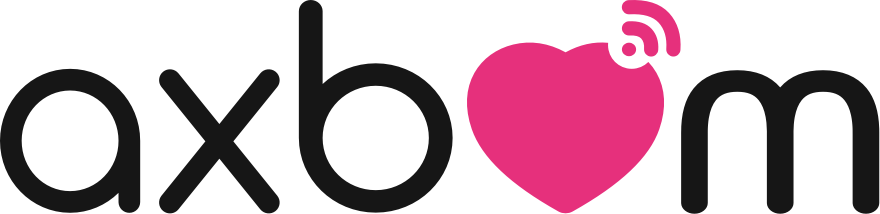

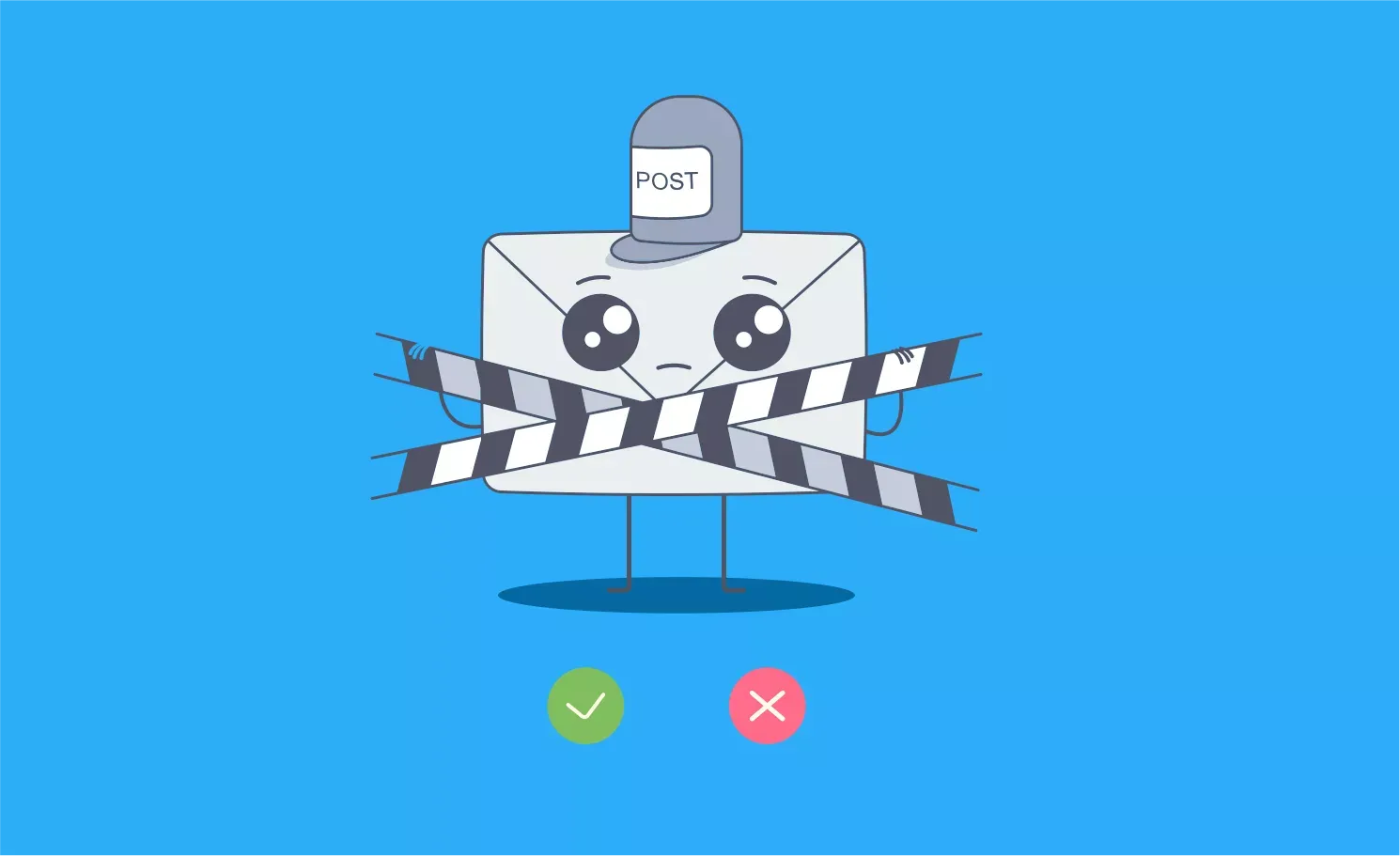
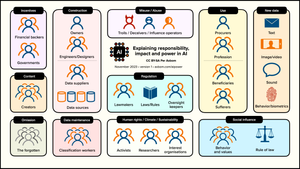


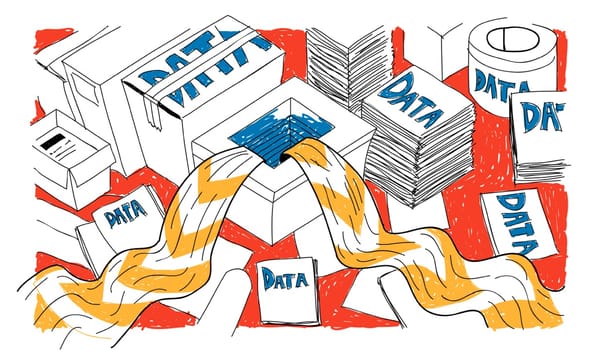


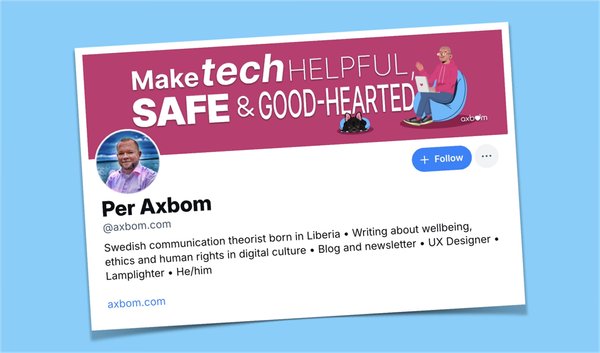
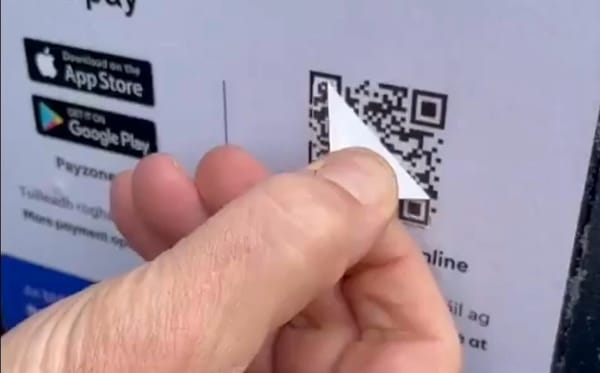
Member discussion